Using Batoi Hub as a Content Creator
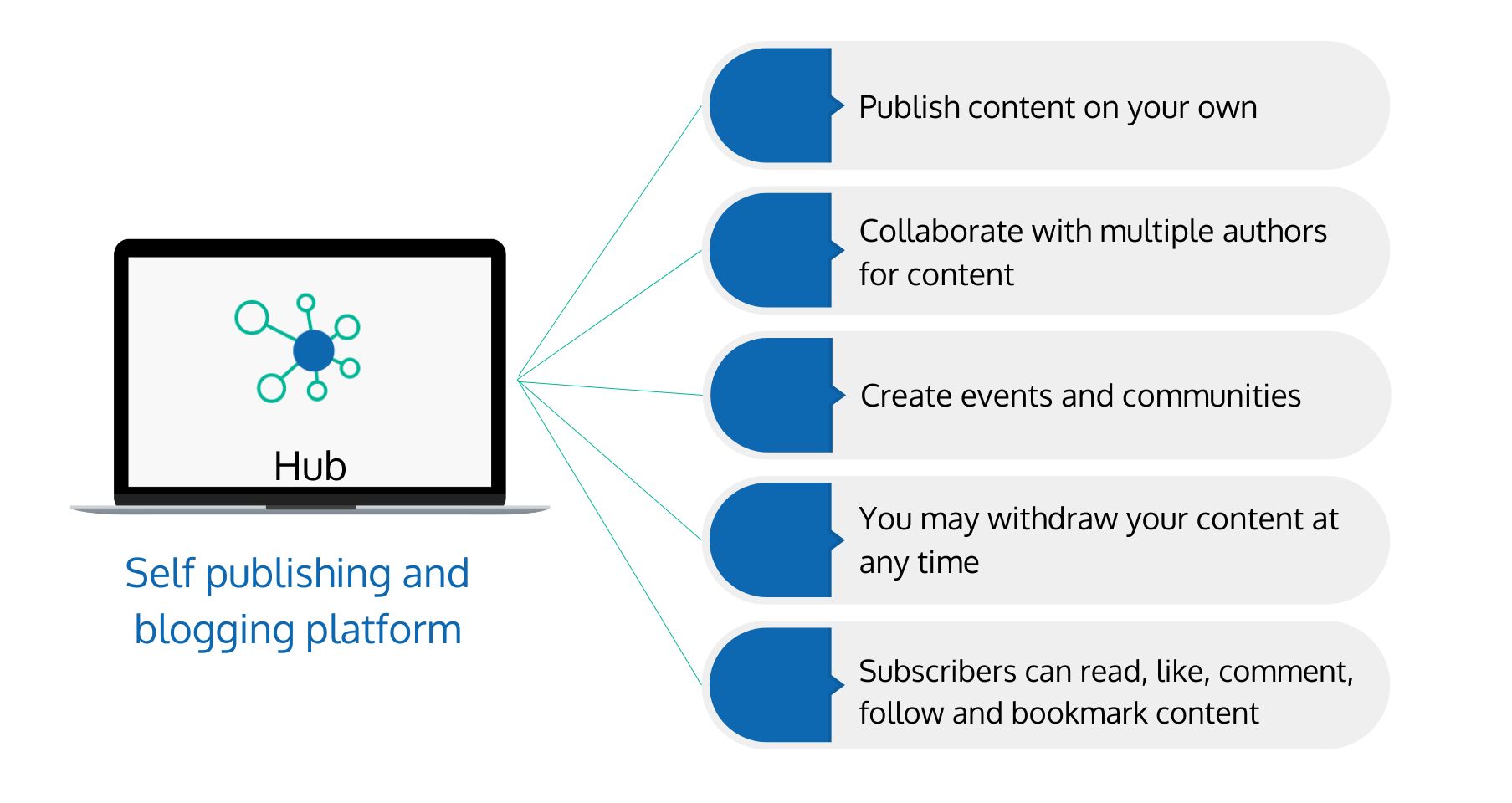
Overview
The title is the name given to a Post, Book, Event, etc., to identify or describe it.
The subtitles are what draw more readers to it. Besides the main title, the subtitle also has a purpose. When readers choose to check it out, subtitles provide them with further information. In only a few words, a great subtitle can elevate a book's cover, entice people, and clarify exactly what the book is about. An author can focus and make a substantial impact by strategically placing subtitles. However, you may also believe that your work doesn't need a subtitle, and that's OK because it's optional. A few lines of text called a caption are added to published images to provide context and more explanation.
Add Post
A post is a brief passage of text that can also have graphics and connections to other pieces of material that you can share on the hub using your profile. Your post can be liked, commented on and shared by other hub users. Add a Post by entering the ‘Title’ of the post followed by a ‘Subtitle’. You may then add the ‘Content’ of the Post. You can ‘Upload Feature Image’ to the post followed by a caption. You can also ‘Add Image Block’ or ‘Add Text Block’. You can also toggle access settings between ‘Open Access’ or ‘Members Only’. In Open Access, anyone with the link can view the post, whereas in ‘Members Only’ access, viewers need to have a Batoi account to access it. Viewers with Batoi login can also add ‘Discussion’ to your post. You may then ‘Save as Draft’ for further editing or ‘Publish’ it.
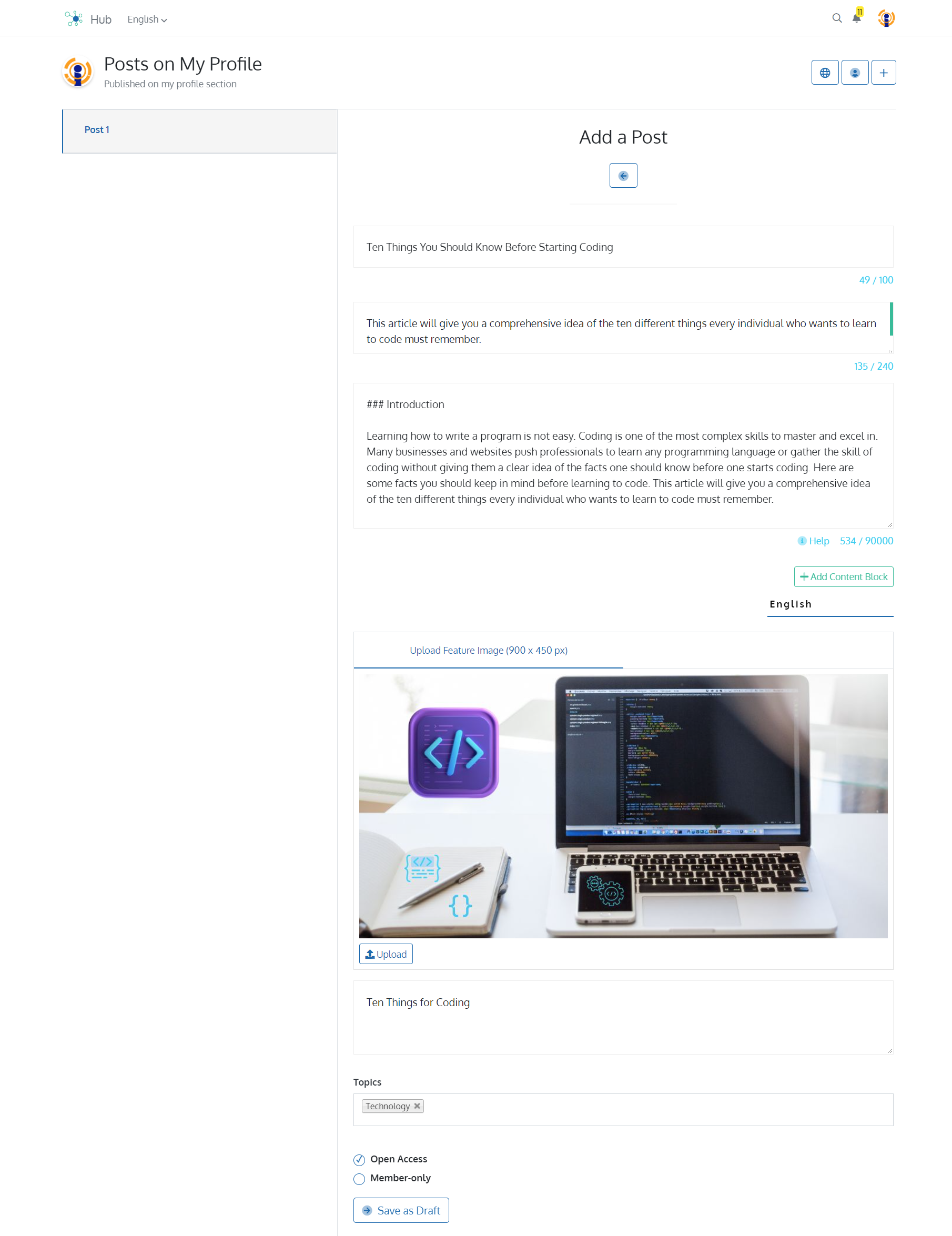
Magazine
A magazine is a publication usually published and updated periodically that can contain various articles with graphics, documents, files, advertisements and the like by multiple authors. You can create a General Interest magazine, Special Interest Magazine, or Professional Magazine; it's your choice. Add a magazine by entering the Title of the Magazine followed by a subtitle. You can select ‘Who can contribute to this magazine’. You can select ‘Self’ if you are the only author and contributor to the magazine. You may choose ‘Closed Group’ where aside from yourself, only people on the list mentioned by you are permitted to contribute to the magazine as authors. You may select ‘Anyone’ if you wish any Batoi User to contribute to this magazine as an author. You can also toggle access settings between ‘Open Access’ or ‘Members Only’.
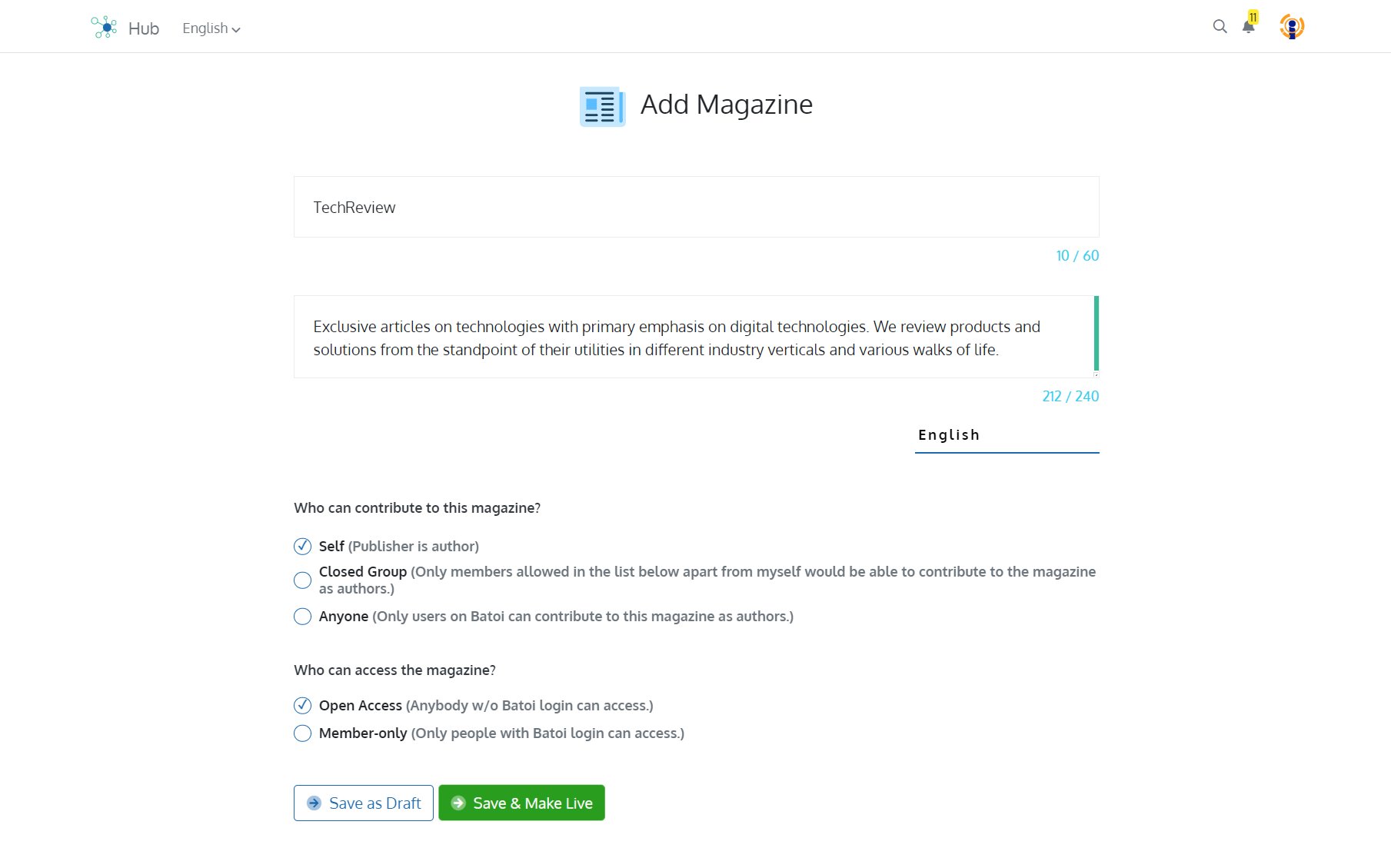
Once you have added a magazine, you can add Posts, Discussions, Images, Documents and Advertisements.
Posts: Add a post by entering the ‘Title’ of the Post followed by a Subtitle. You may then add the Content of the Post. You can upload Feature Image and a Caption. You may select Categories from the ‘Topics’ section.
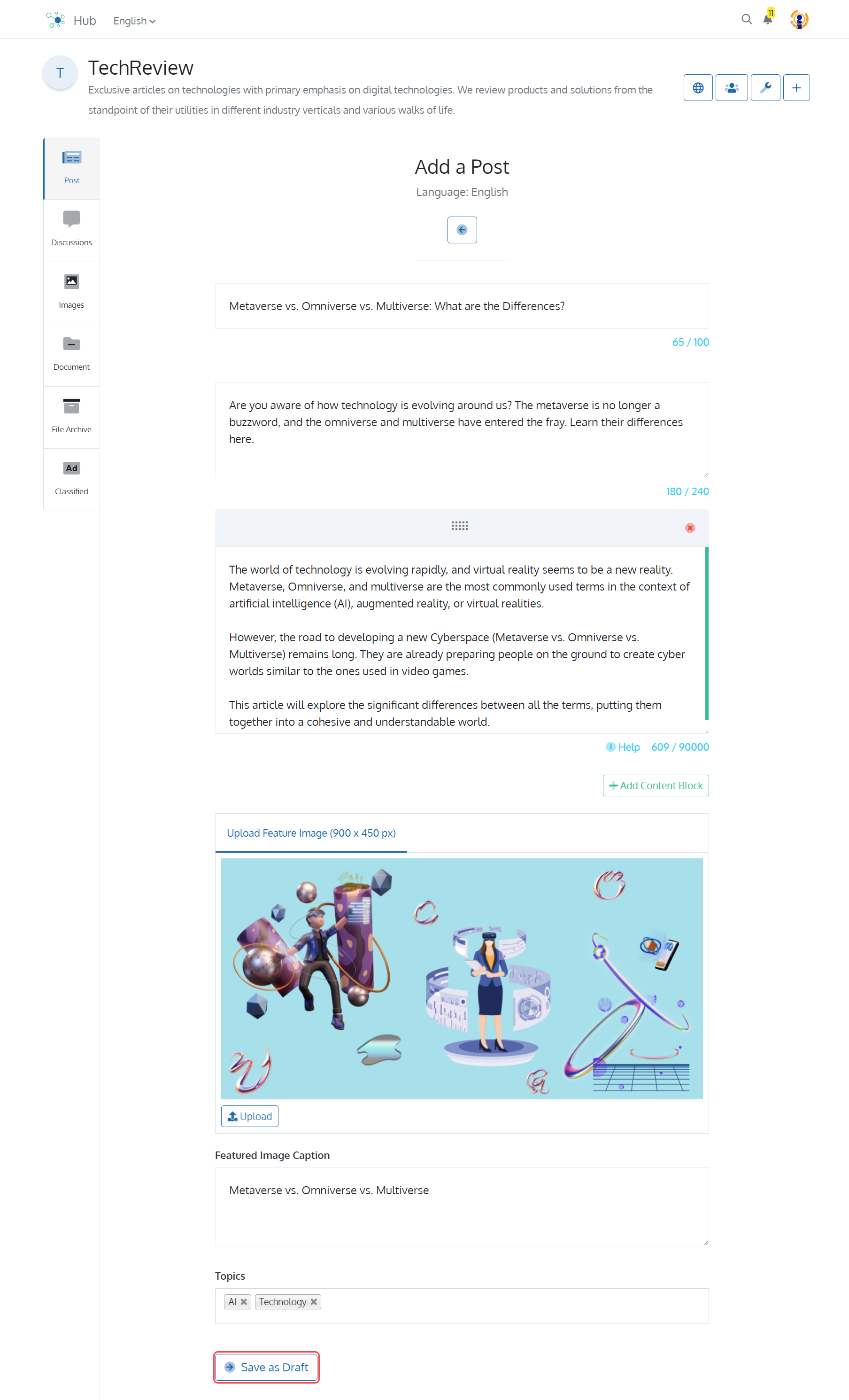
Discussions: Add a discussion by entering the ‘Title’ of the Discussion followed by a ‘Subtitle’. You may then add the ‘Content’ of the Discussion. You can ‘Upload Feature Image’ to the Discussion followed by a Caption. You may also select Categories from the ‘Topics’ section.
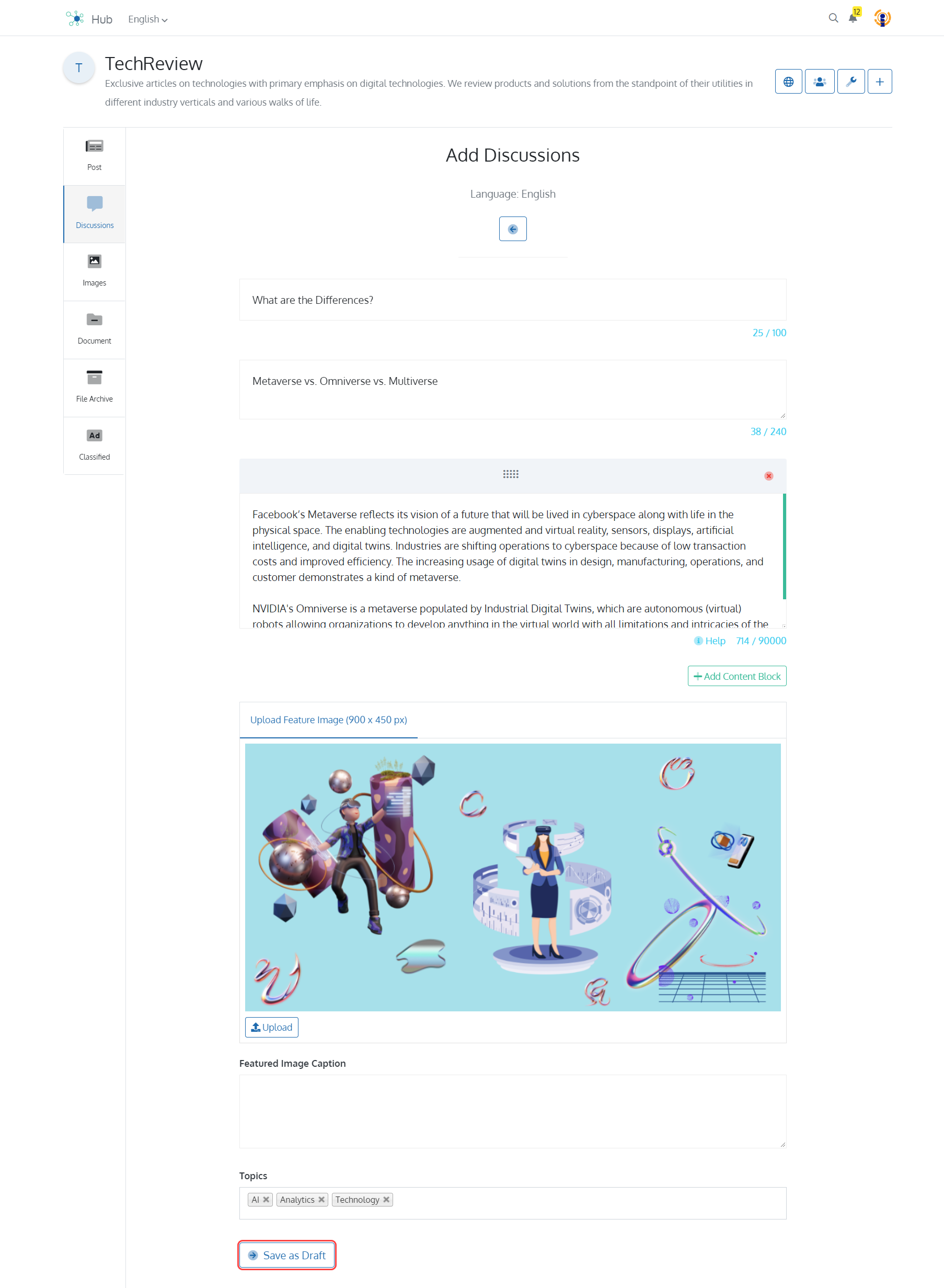
Images: Add an image by entering the ‘Title’ of the Image followed by a ‘Summary’. You may then add a ‘Brief Description’ of the Image. You can now Upload an Image followed by a Caption.
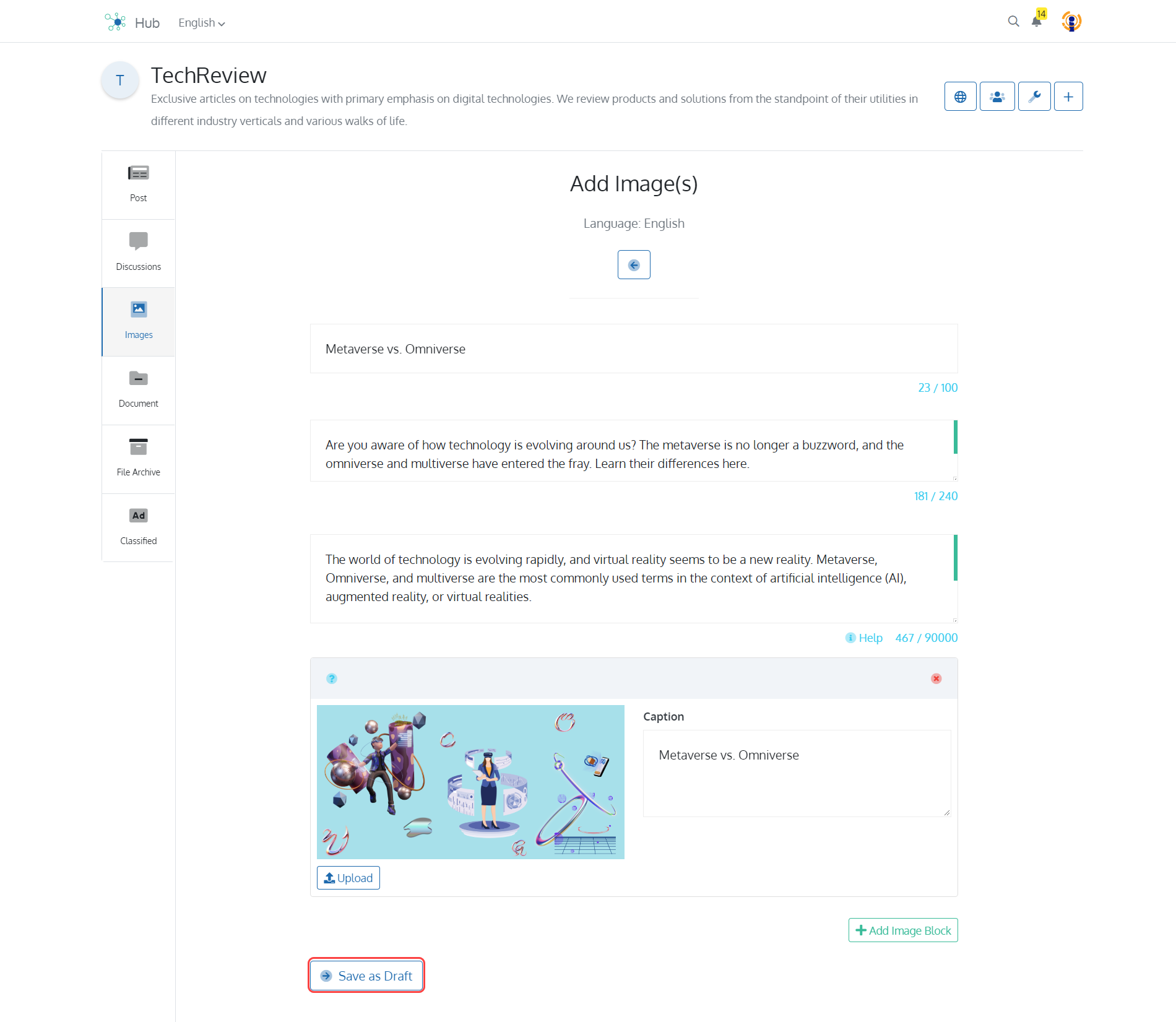
Documents: Add documents by entering the ‘Title’ of the Image followed by a ‘Summary’. You may then add a ‘Brief Description’ of the Image. You can now Upload a Document followed by a Caption. You can also ‘Upload Feature Image’ followed by ‘Caption of Feature Image’. You can select ‘Gated Download’ if you want readers to be able to download it after submitting the contact form.
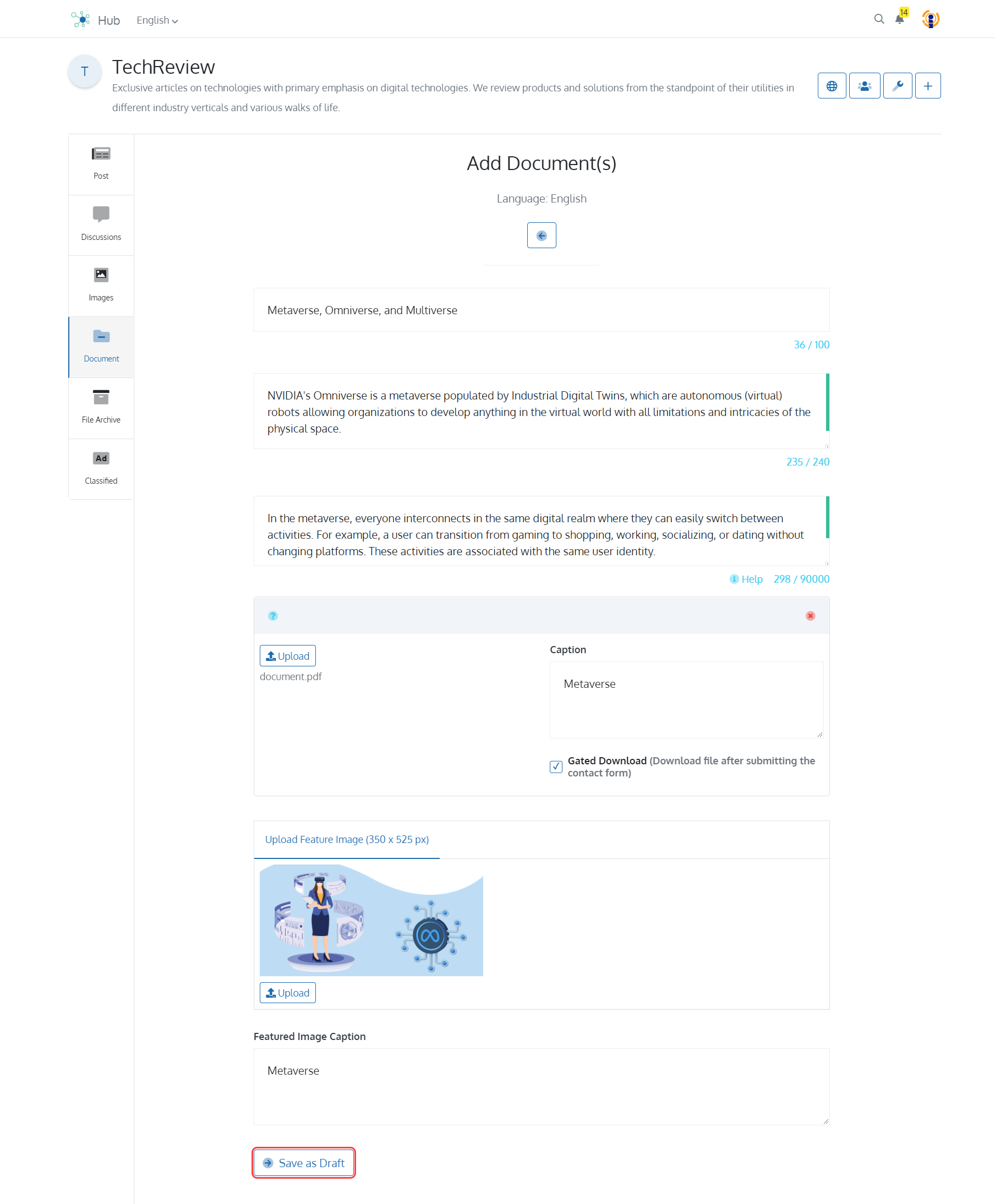
File Archives: Add files by entering the ‘Title’ of the Image followed by a ‘Summary’. You may then add a ‘Brief Description’ of the File. You can now Upload a File followed by a Caption. You can also ‘Upload Feature Image’ followed by ‘Caption of Feature Image’. You can select ‘Gated Download’ if you want readers to be able to download it after submitting the contact form.
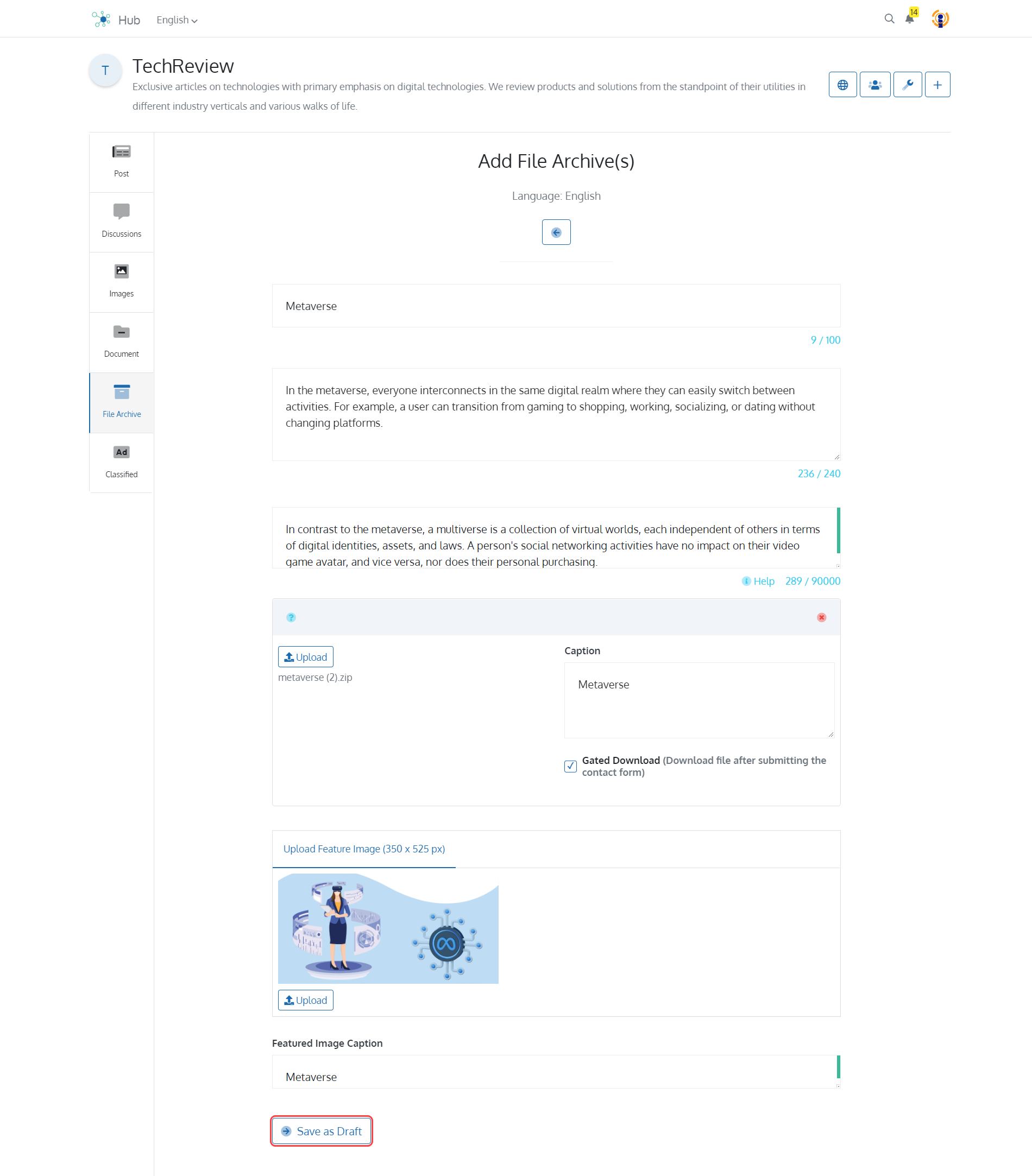
Classified: Add a classified by entering the ‘Title’ of the classified followed by a ‘Summary’ and ‘Brief Description’. Enter a ‘Start Date’ and ‘End Date’ for which the classified will be visible to your readers. You can also ‘Upload Feature Image’ followed by ‘Caption of Feature Image’.
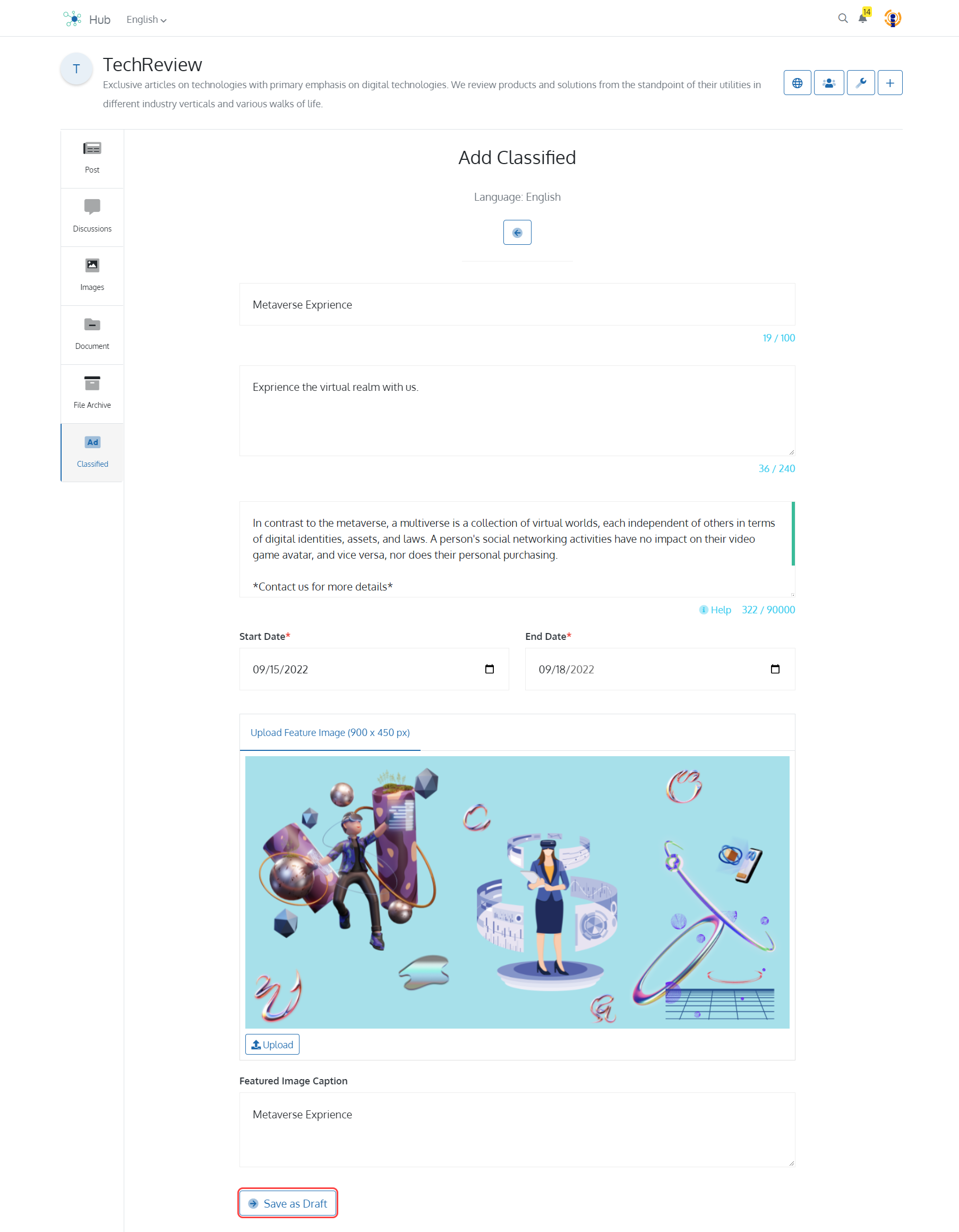
You can ‘Select Publishing Admin(s)’ and ‘Select Editors(s)’ from the Access Management Section.
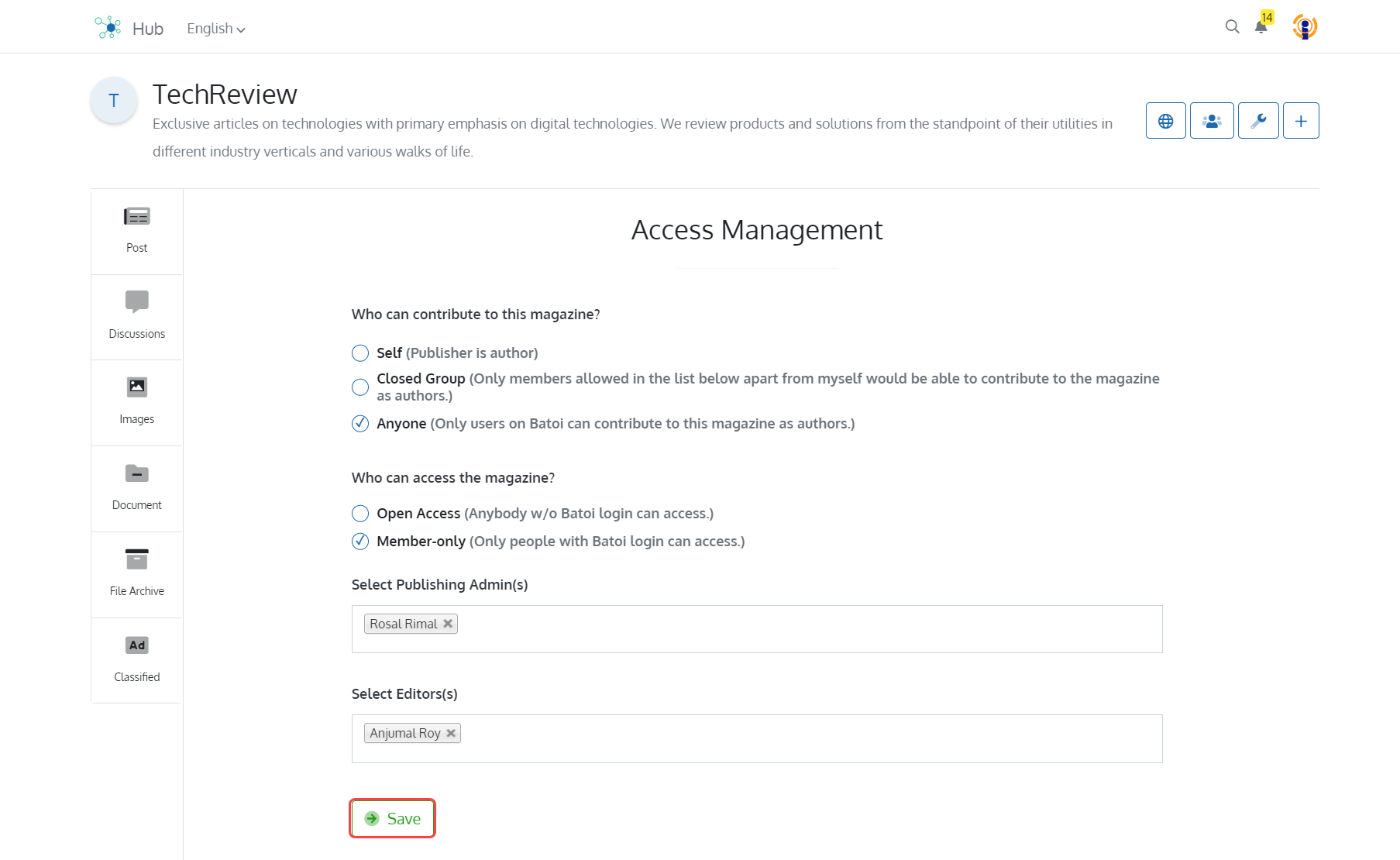
You can also change the Logo and Icon for your Magazine under the Settings section.
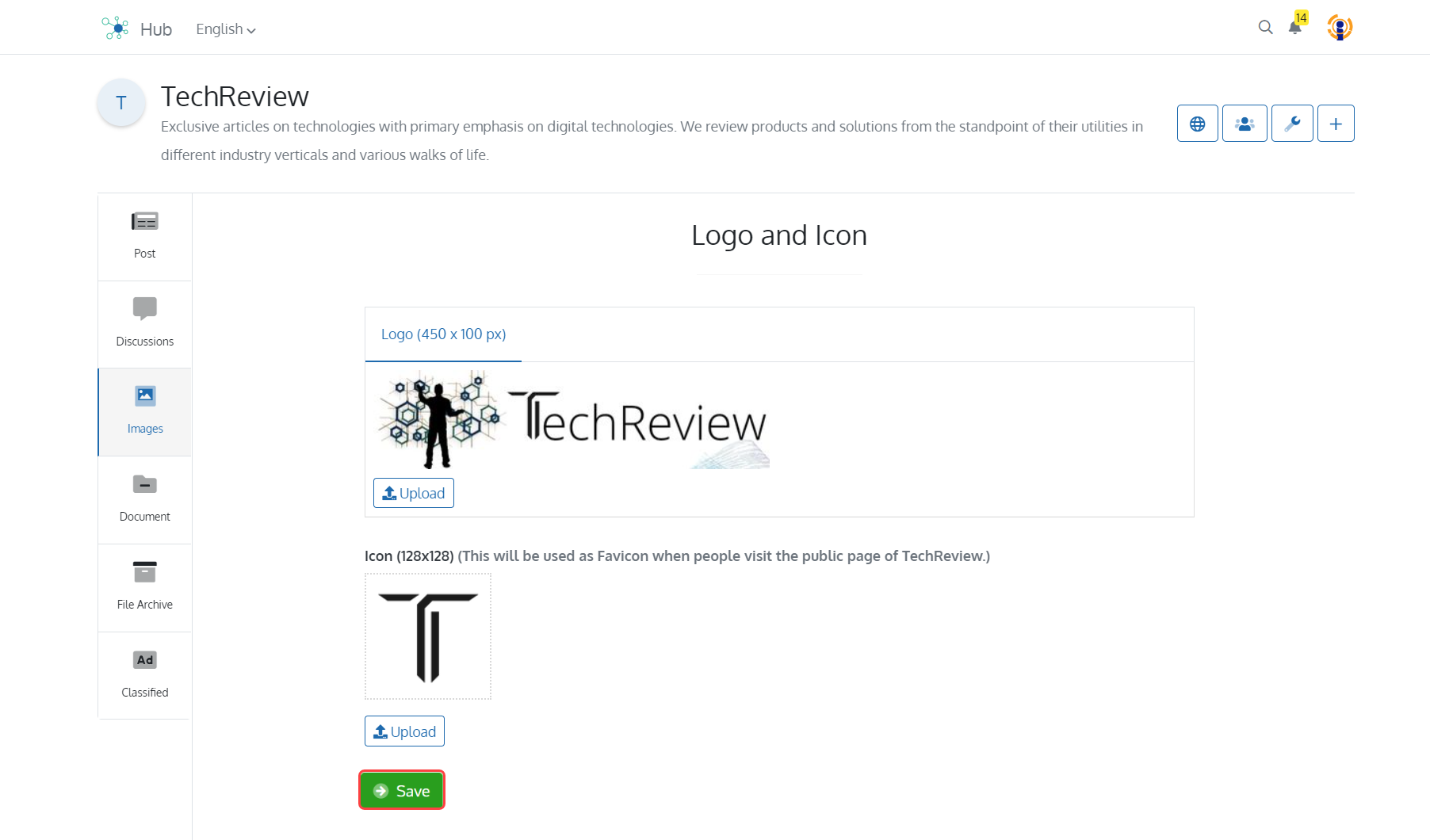
You can add menu in the ‘Menu Settings’ section.
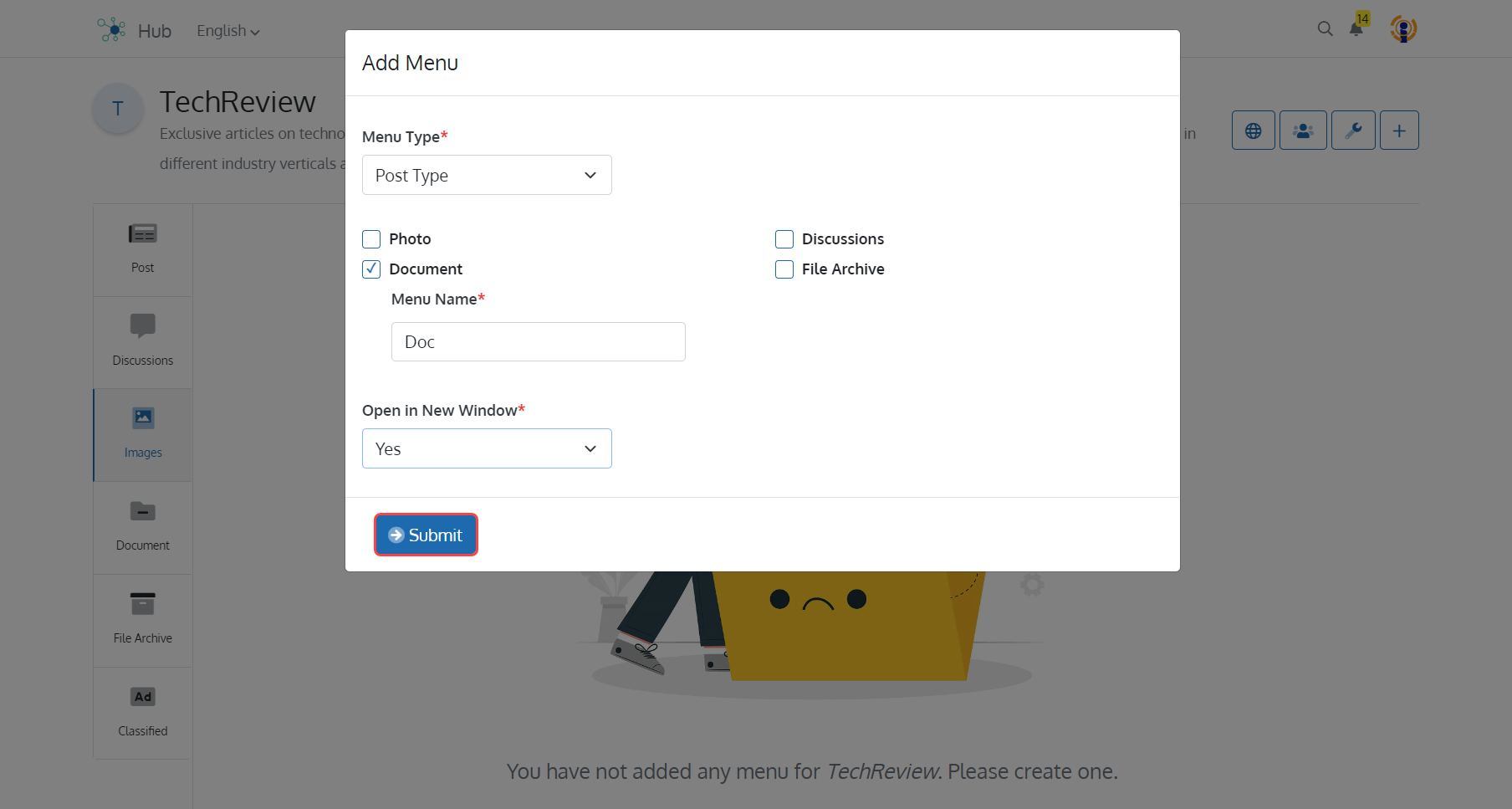
You can also add ‘Magazine Sections' under the Settings menu.
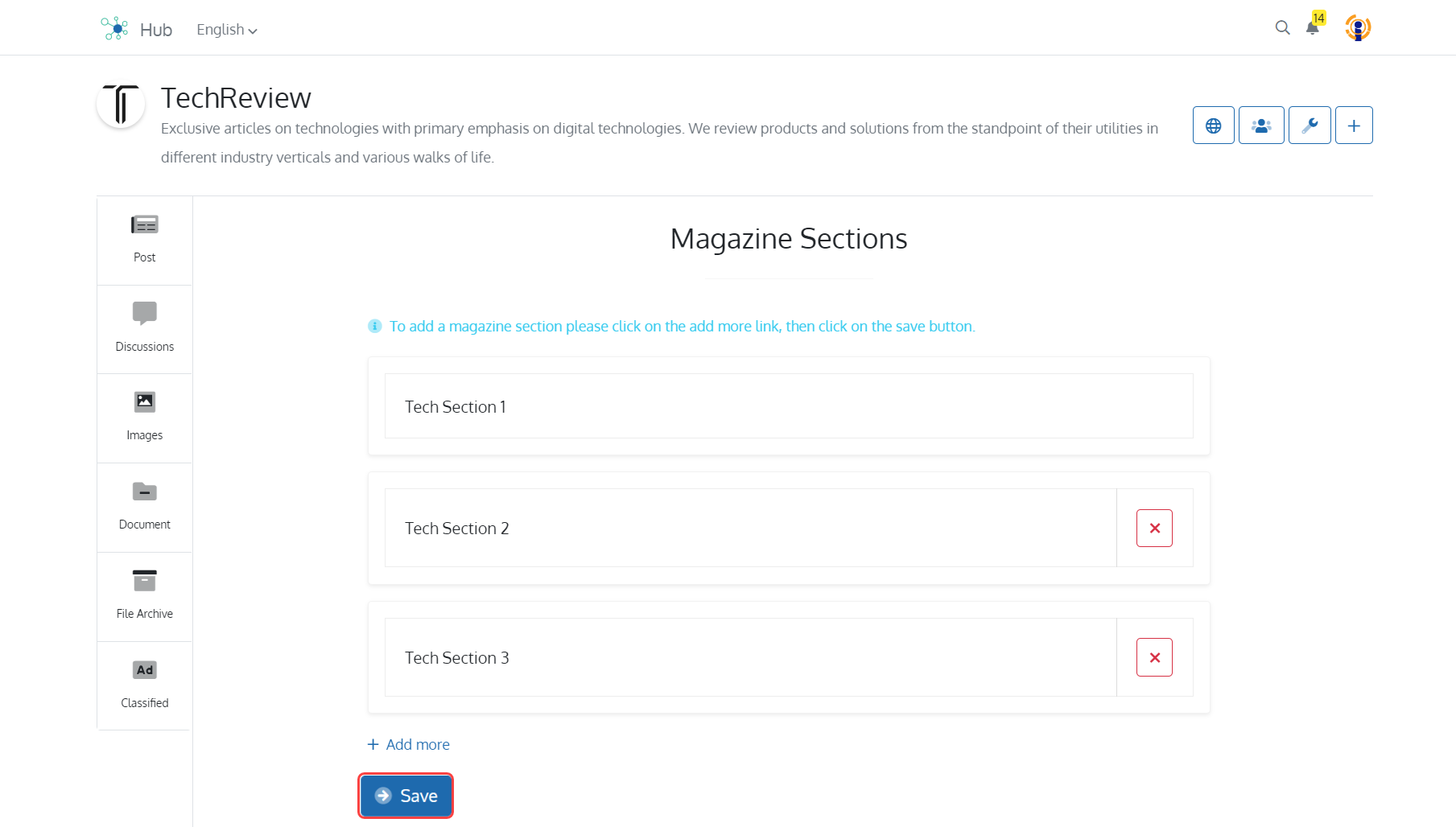
Book
In addition to imparting knowledge, books also teach you valuable lessons about dealing with difficulties in life as well as about love, fear, and all other aspects of human experience. Books have existed for millennia and are a storehouse of knowledge about our past, civilisations, and cultures. A book is both less and greater than its mere content. A book serves as a metaphor for the words we read or the thoughts we have while reading them. Add a Book by entering the Title of the Book followed by a Subtitle and Description. You can select ‘Who can contribute to this book’. You can select ‘Self’ if you are the only author and contributor to the book. You may select ‘Closed Group’ where aside from yourself, only people on the list mentioned by you are permitted to contribute to the book as authors. You may select ‘Anyone’ if you wish any Batoi User to contribute to this book as authors. You can also toggle access settings between ‘Open Access’ or ‘Members Only’.
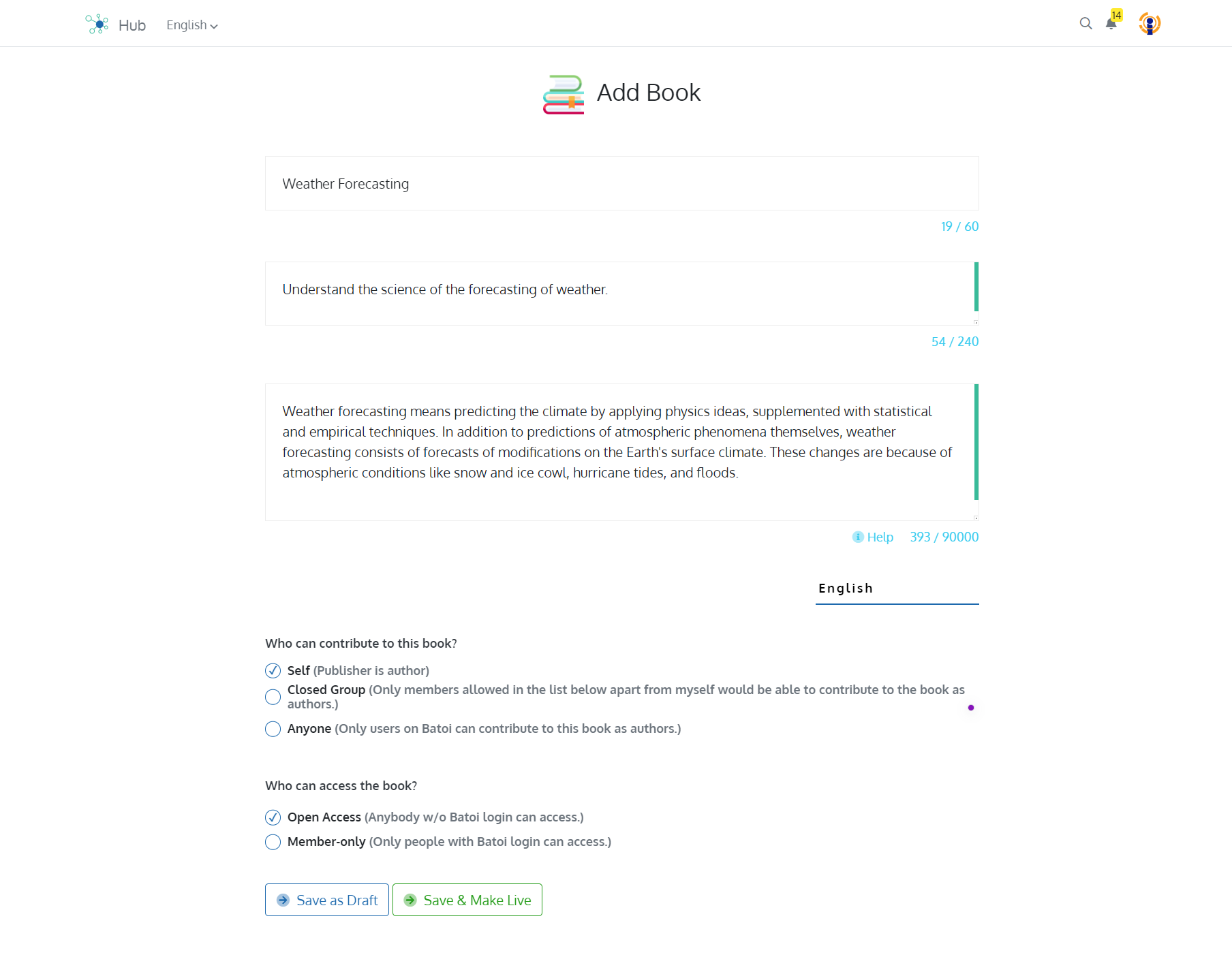
Once you have added a Book, similar to a Magazine, you can add Posts, Discussions, Images, Documents, File Archives and Classifieds under it.
Course
A course is a set of lessons that are often provided by one or more instructors to a set group of participants, who are known as students or subscribers. Typically, each subject or topic in a course is covered separately. Lessons , which are fixed programmes of sessions, make up most courses. Courses can be free or paid. Add a Course by entering the Title of the Course followed by a Subtitle and Description. You can select ‘Who can contribute to this Course’. You can select ‘Self’ if you are the only author and contributor to the Course. You may select ‘Closed Group’ where aside from yourself, only people on the list mentioned by you are permitted to contribute to the Course as authors. You may select ‘Anyone’ if you wish any Batoi User to contribute to this Course as authors. You can also toggle access settings between ‘Open Access’ or ‘Members Only’
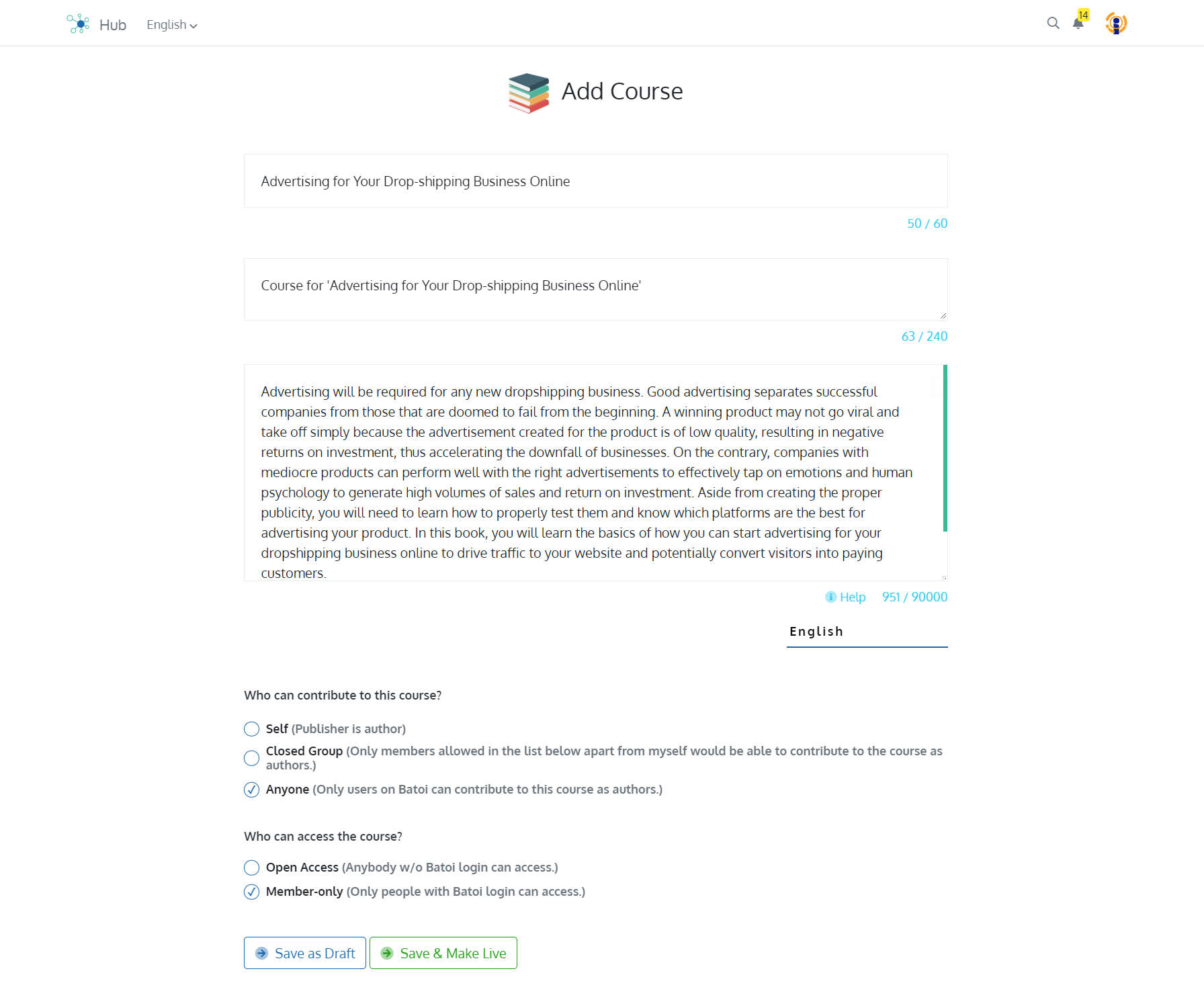
Once you have added a Course, now you can add Lessons in addition to Posts, Discussions, Images, Documents, File Archives and Classifieds.
Lessons: Add a Lesson by entering the ‘Title’ of the Lesson followed by a ‘Subtitle’. You may then add the ‘Content’ of the Lesson. You can ‘Upload Feature Image’ to the Post followed by a Caption. You may also select Categories from the ‘Topics’ section.
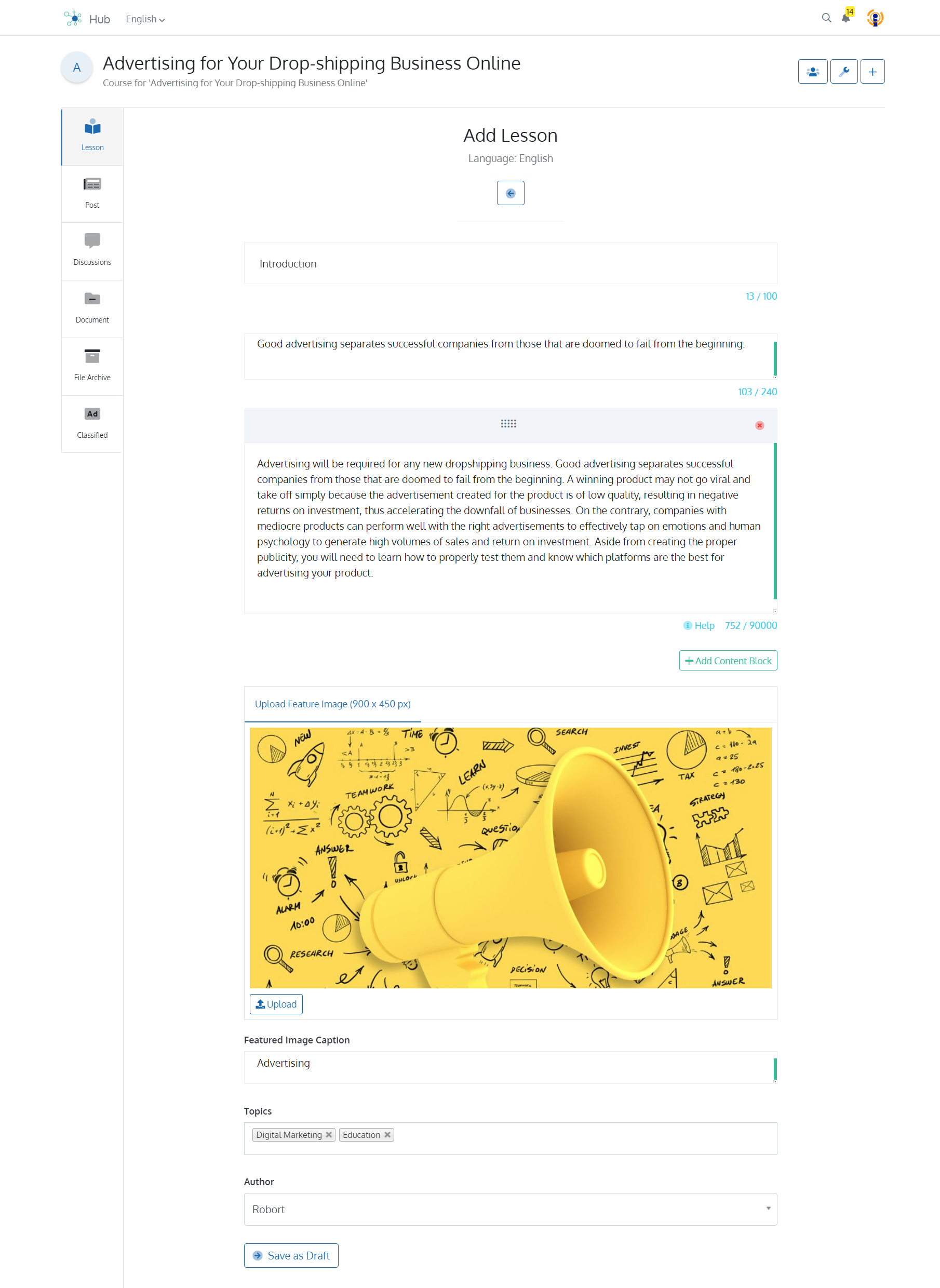
You can customize the Menu under the Menu settings and also customize the ‘Logo and Icon’. You can also add Modules to your Course in the ‘Modules’ section under Settings.
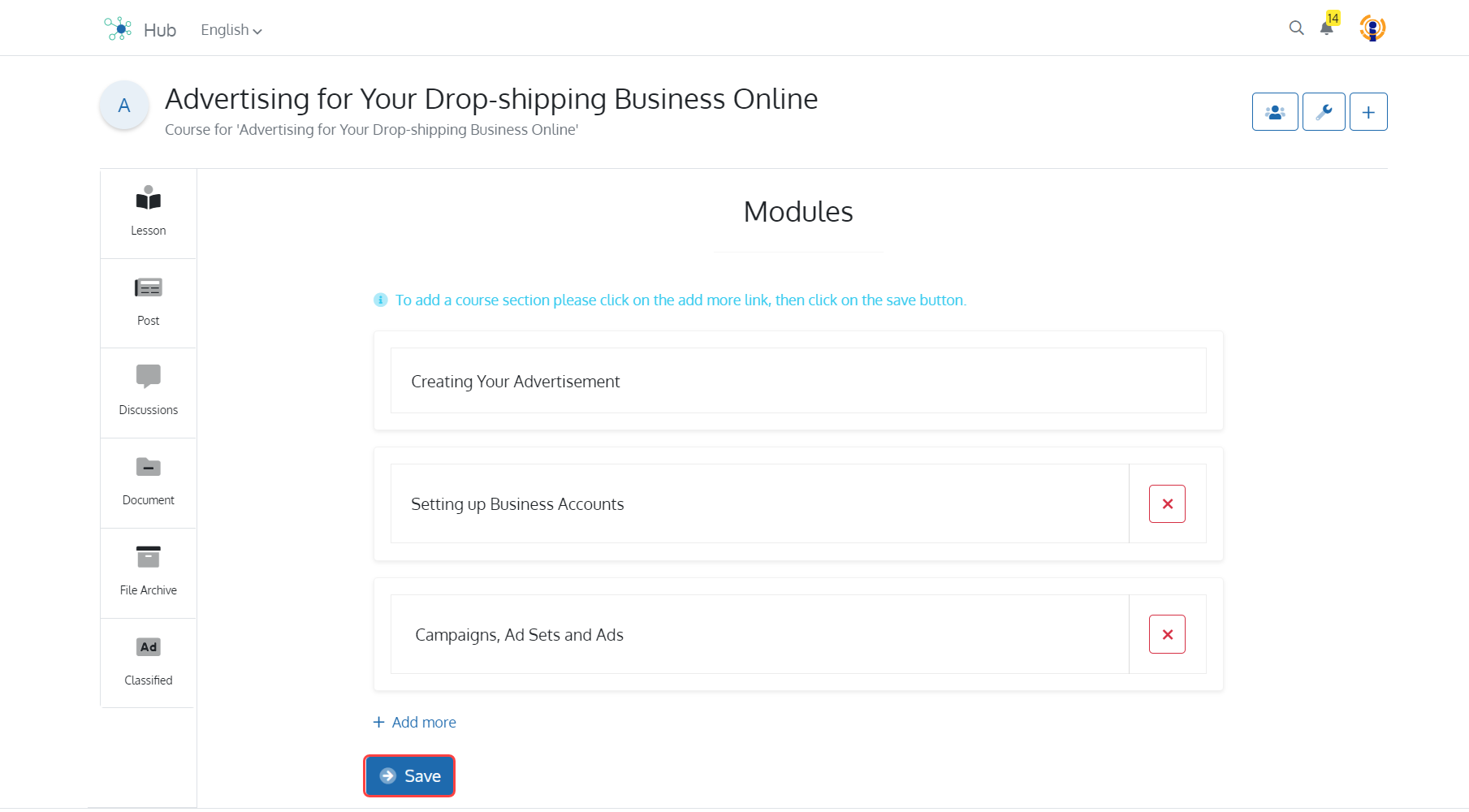
Event
An event is a scheduled social gathering or occasion that is put on by a person or group of people to commemorate a specific occurrence, promote awareness of a cause, or educate the public. We go through a variety of events throughout our lives. In general, you can plan events for work, pleasure, launches, parties, etc., the list is virtually unlimited. Add an Event by entering the Title of the Event followed by a Subtitle and a Brief Description. You can select ‘Who conducted the event?’. You can toggle access settings between ‘Open Access’ or ‘Members Only’. You can select ‘Start Date & Time’ and ‘End Date & Time’. You can also select ‘ Which platform the event is conducted on?’. Select ‘Online’ if the event is going to happen over an Online platform. Select ‘Offline’ if the event is going to take place at a Physical Venue. Choose ‘Hybrid’ if the event is going to happen at both an online and offline platform. In case the event is happening at a physical location, you can enter the address along with the ‘Google Map Code’.
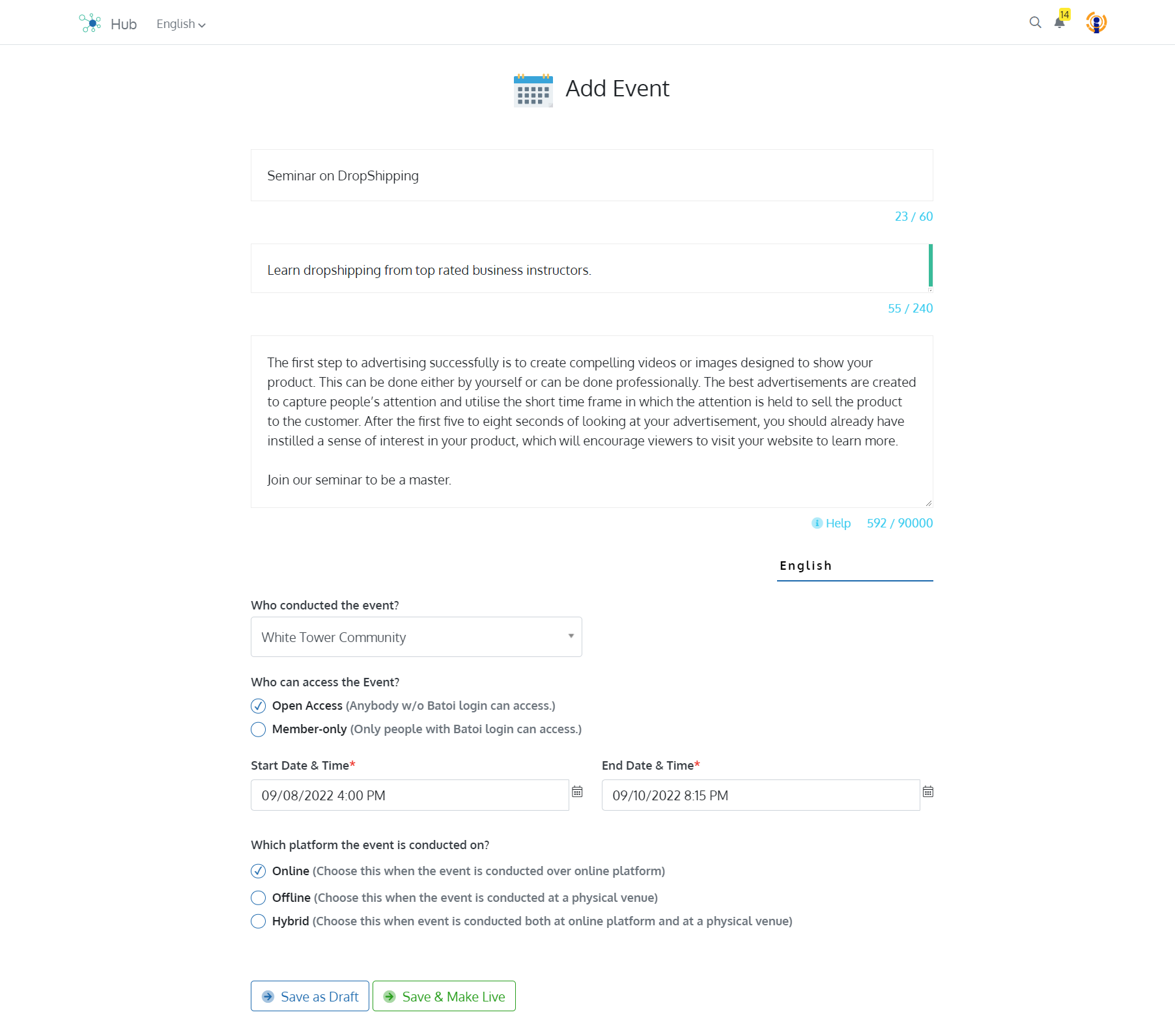
In addition to posts, discussion, images, documents, file archives and classifieds, an event can be divided into multiple sessions.
Session: An event can be divided into multiple Sessions. Add Session by entering the ‘Title’ of the Session followed by a ‘Summary’ and ‘Brief Description’. Enter a ‘Start Date and Time’ and ‘End Date and Time’ for which the Session will last. You can also ‘Upload Feature Image’ followed by ‘Caption of Featured Image’.
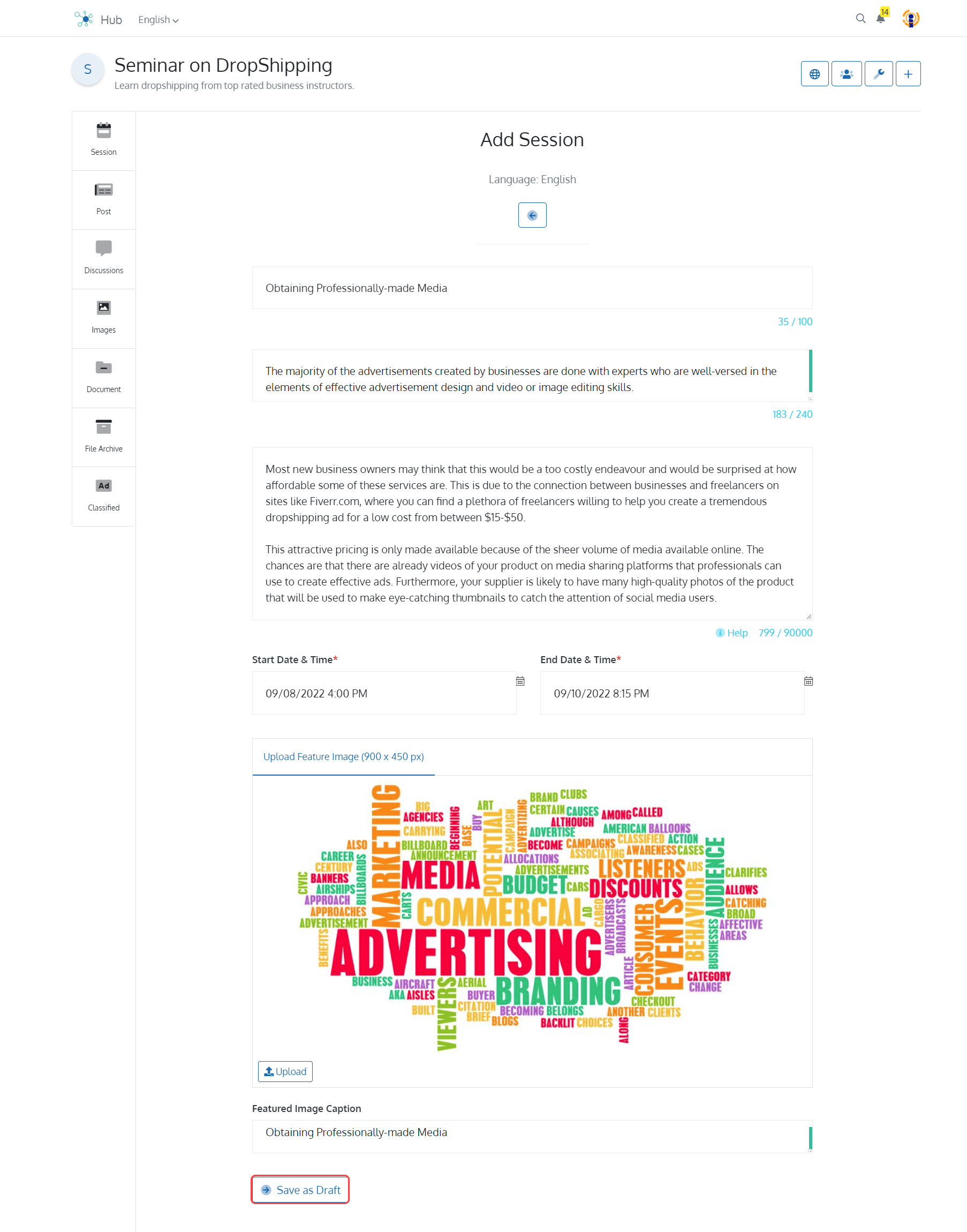
You can add ‘Feature and Banner Image’ under the Settings section of the event.
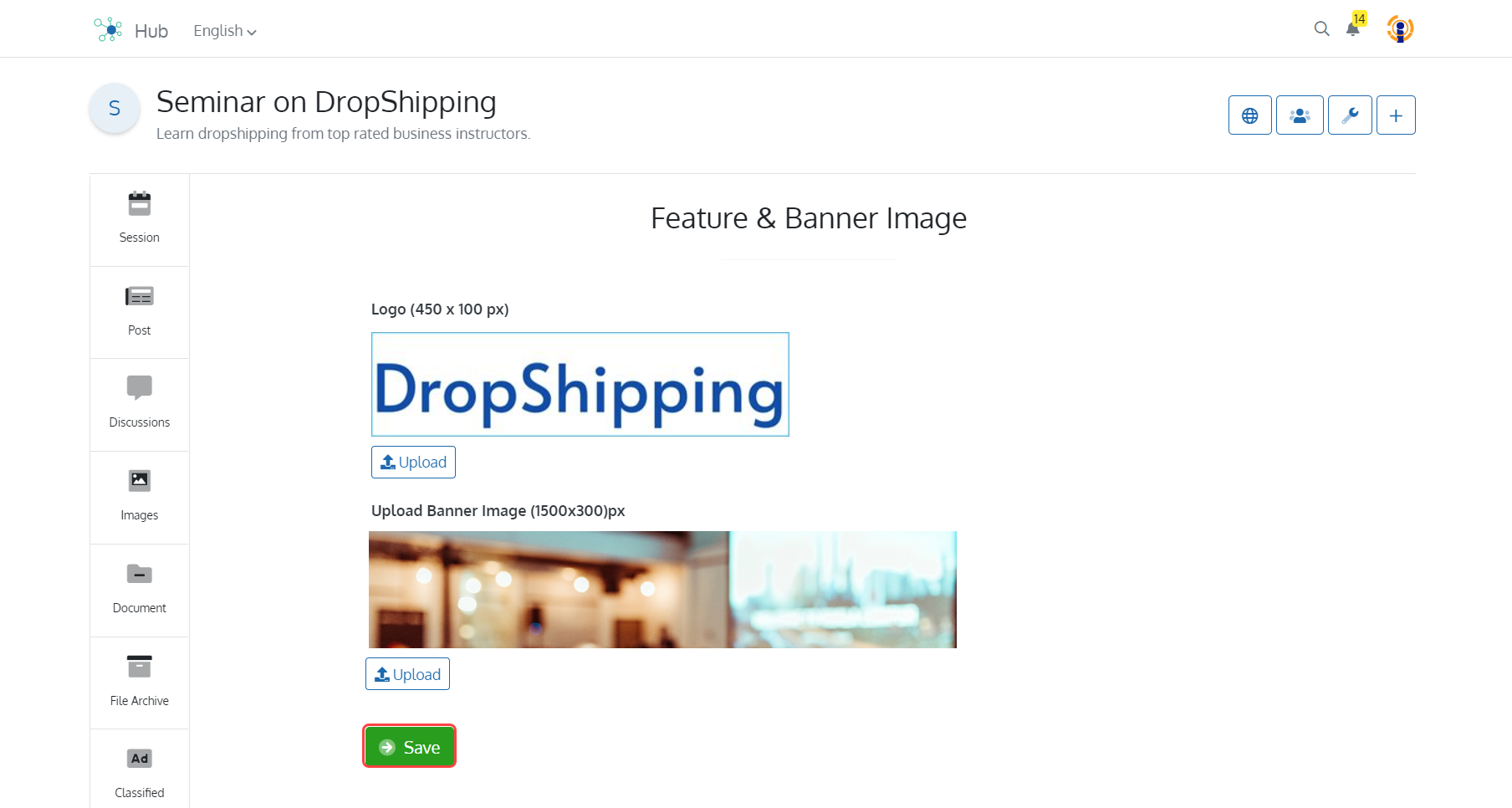
You can add ‘Feature and Banner Image’ under the Settings section of the event.
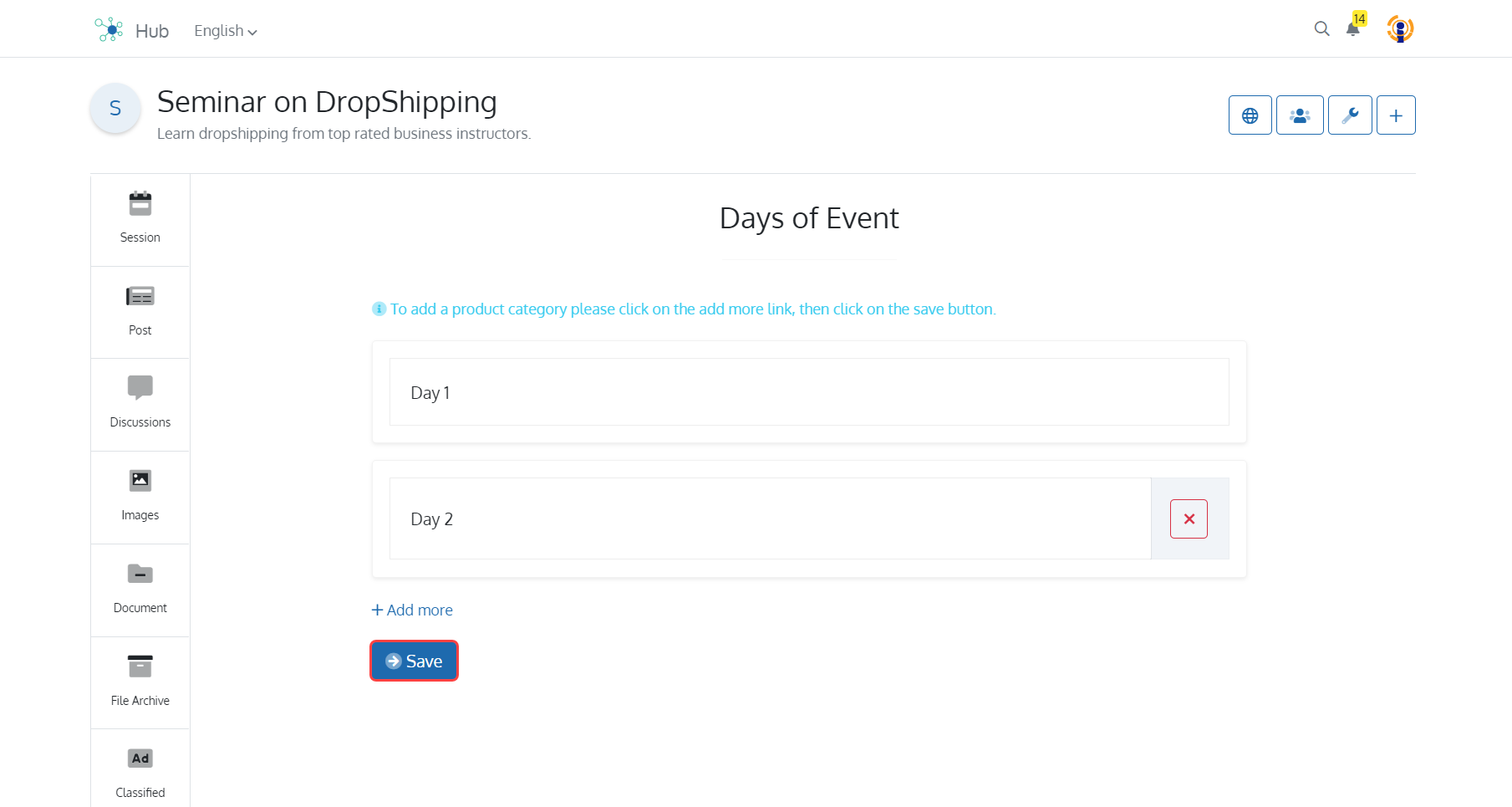
Community
A community is a social group that shares characteristics like a common location, rules, religion, values, customs, or identity. Add a Community by entering the Title of the Community followed by a Subtitle and Description. You can select ‘Who can contribute to this community’. You can select ‘Self’ if you are the only author and contributor to the Community. You may select ‘Closed Group’ where aside from yourself, only people on the list mentioned by you are permitted to contribute to the community. You may select ‘Anyone’ if you wish any Batoi User to contribute to this Community as authors.
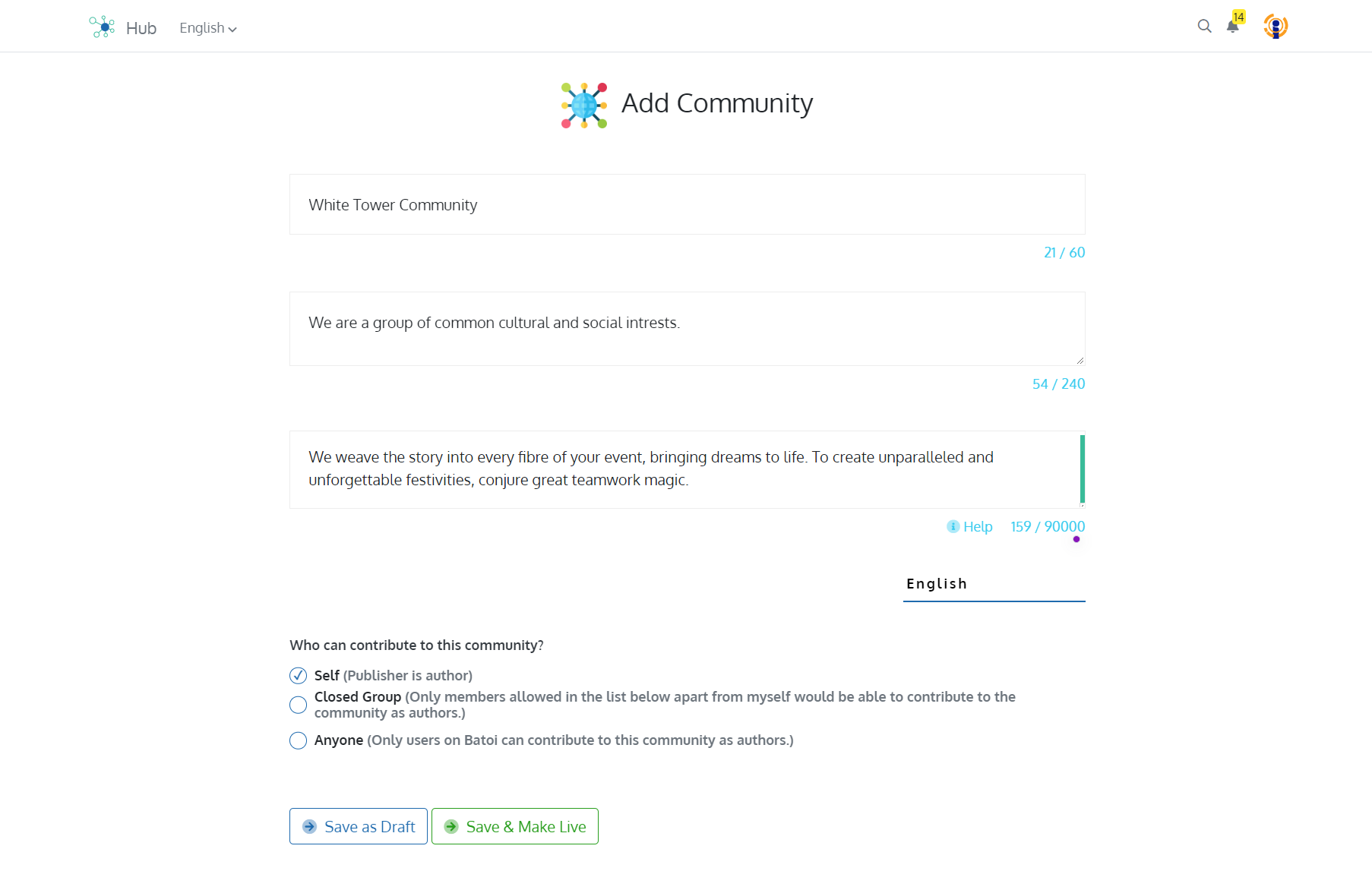
Along with customizing the menu, logo and icon, you can also add ‘Community Sections’ under the Settings menu.
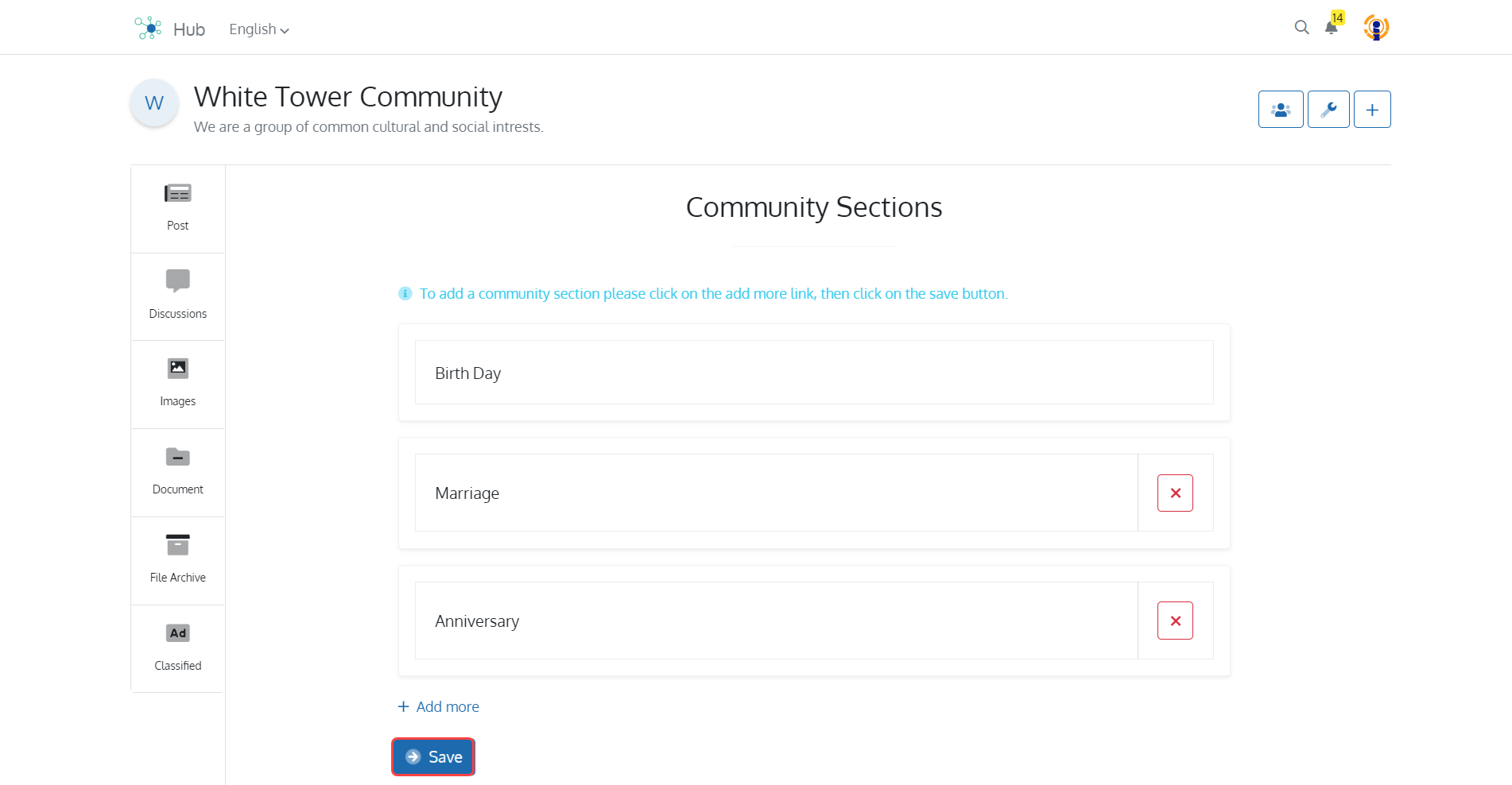
End Notes
You can also start using Batoi Hub as a Content Consumer. You can read various articles from a variety of Publications like Books, Magazines, etc and select from categories like Science, Commerce, Literature, Technology, Religion and a lot more. You can also be a part of Communities and Events. You can like an article to show your appreciation, start a discussion with other readers or just share your views about it. You can also share the articles to various places like Facebook , LinkedIn, Twitter, etc. You can also bookmark them to create your own reading list. If you find something inconvenient just report to us and we will take care of it. You can Subscribe to a Publication and Follow an author and stay at the peak of your knowledge anytime, anywhere and from any device.